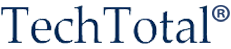Training Programs

Course Outline
If you want to become a technical writer, or if you have just become a technical writer and wonder what the job and the profession may involve, this course will introduce you to an exciting and rewarding career in technical communication
Course Code: FTW
Eligibility: Any Graduate
Also Available: Online Training, Weekend Classes (Saturdays & Sundays)
Duration: 3months,
Timings: 10.00-12.00 PM, 02.00-04.00 PM
04.00-06.00 PM, 07.00 - 9.00 PM
Software Development Life Cycle
- Software Development Life Cycle
- How Software is developed, tested, maintained and retired
- How products are installed, configured, customized and deployed
- Relating software product features and business benefits
- Working with programmers and testers
- Understanding software requirement specifications
- Analyzing product architecture
- Web everywhere
- Documentation development life cycle
- Types of documents associated with software products
- Different types of software and applications
Technical Writing
- What is Technical Writing ?
- Role of a Technical writer
- Principles of Technical Writing, Documentation deliverables
- Printed documentation and Online Help Systems
- Working with images and illustrations
Documentation Process
- Understanding Audience/Readers
- Collecting and Organizing information
- Drafting information verbally and visually
- Producing Information
Technical Writing Process
- Document development process
- Estimating Technical Documentation
- Documentation Planning
- Selection of Tools
- Information Architecture
- Templates and Page design
- Audience Profiling
- Task Analysis
- Content Development
- Elements of Style
- Technical Reviews
- Editorial Reviews
- Formatting and pagination
- Document Conversions
- Content Publishing
- Quality Control
- Content Maintenance
Grammar and Editing
- English Grammar
- Punctuation and Mechanics
- MS Style Guides & Proof-reading
Technical Writing Software Tools
- Microsoft Word
- Macromedia RoboHelp
- Adobe FrameMaker
- Snag IT
- Ms Visio
- PowerPoint
- PhotoShop
Microsoft Word
- About Microsoft word
- Introduction
- Features
- Starting the Application
- Accessibility, Formatting Text
- Font and Paragraph settings
- Bullets and Numbering, Cross-references
- Borders and Shading, Styles and Formatting
- Template Creation, Creating Sections
- Working with Table, Bookmark &Hyperlink
- Generating Table of Contents & Table of Figures
- Header and Footer, Footnote and Endnote
- Working with Reviewing toolbar
- Toolbars, Shortcuts, Protecting the Document
- Watermarks/Columns/Change Case
- Generating Index, Autotext and AutoCorrect
Macromedia RoboHelp
- About Online Help
- Planning an Online Help, Understanding RoboHelp Interface
- Creating your First Help project, Working with Topics & Folders
- Working with TOC, Index, & Glossary, Generating Output
- About Types of Layouts, Applying Template and Style Sheet
- Controlling CHM Window and Skins
- Working with Links, Pop-ups, Triggers, and Drop-downs
- Working with Graphics and Text boxes
- Creating Related Topics, See Also and Keyword Link
- Playing with Marquee, Triggers, and Splash Screen
- Creating Dropdowns, Expanding, Hyperlinks and Popups
- Changing the primary layout, Tools in RoboHelp Html
- Creating and Working with Tables, Creating and Displaying Browse Sequence
- Creating Manually/Automatically Multiple TOCs, Indexes, and Glossaries
- Single Sourcing - Conditional Build Tags and Batch Generation
- Creating Context-sensitive Help, Importing Files & Skins, and Merging CHM
- Understanding the Project Source Folder and Files
- Generating Reports.
Adobe FrameMaker
- Introduction
- Usage of FrameMaker
- FrameMaker v/s MS Word
- Getting Started, Accessibility
- Creating/Importing Documents
- Saving New File Formats
- Basic Text Formatting
- Working with Tags,Tables
- Tools Pallete, Drawing Tools
- Working with Paragraph and Character Designers
- Working with Frames, Anchore Frames and Alignments
- Working with Body, Master and Reference Pages
- Page Designing and Defining Variables
- Hyperlink, Cross Reference, Pop-Ups and Image Mapping
- Generating Table of Contents, Index and Glossary
- Creating Books, Conditional Text and references
- Document Conversions
Snag IT - Image Capturing Tool
- About Snag IT
- Introduction
- Features
- Starting the application
- Image Formats, Batch Convert Images
- Exploring the Program Window
- Capture Profile, Image Capturing Modes
- Creating WebPages, Creating simple Demos
- Companion Applications
- Snag IT Editor
- Snag IT Studio
- Catalog Browser
MS- Visio (Image Drawing Tool)
- Introduction to MS- Visio
- Using various technology images
- Creating DFD's and Architectural Diagrams
- Synchronization of images
- Creating different file formats
- Special Merits,Installation sequence
- Types of shapes, Behaviour of shapes
- How to Get shapes, Templates stencil
- Connection shapes, Staking shapes
- Group/ Ungroup, Text Adding
- Data Linking, Data Graphics
- Auto Linking, Hyper Linking
- Save type - formats
- Importing into Word
PowerPoint
- Importance of Presentations
- Saving Powerpoint
- Working on Slide Master
- Applying Design Templates
- Custom Animation and slide transition effects
- Action buttons and hyperlinks
- Slide layouts, Movies and Sounds
- Insert & edit clip art
- Create a slide background using a picture
- Customize graphical bullets
- Insert and format a table into a slide
- Add an animation scheme to selected slides
- Rearrange slides, SlideShows
- Customize slide backgrounds and templates
Photoshop
- Introduction to Photoshop
- Cropping images and editing
- Using advanced tools for creating architectural diagrams
- Explore the Photoshop Environment
- Basic Photo Corrections, Selections
- Basic flow mode for editing images using Photoshop
- Retouching and Repairing
- Work with selections
- Creating layers, Mask and Channels
- Correcting and Enhancing
- Slice and Link an Image
- Creating Rollovers, Animate GIF Images
- Painting and Editing
- Basic Pen Tool Techniques